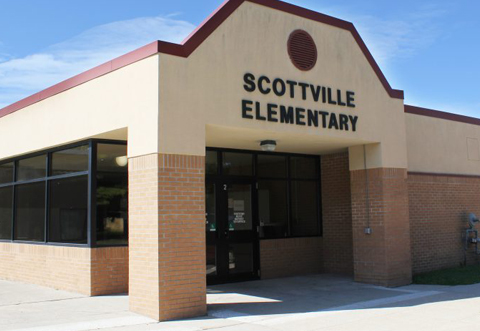
Scottville Elementary Student Enrollment
Welcome to Mason County Central Scottville Elementary School all prospective families. Scottville Elementary houses grades K-2 in our building.
We are happy you have chosen to be a part of the Spartan family.
We have implemented a NEW Enrollment system for the 2024-2025 School year, it will all be done online as well as our yearly Back to School Paperwork. Below you will find instructions on how to navigate the NEW Enrollment process.
Parents will complete all New and Returning Student Enrollment forms online as well as all the Annual Back to School Forms. Please do this on a Laptop or Desktop Computer (Cell Phones do NOT work):
*If your student is not currently enrolled at MCC-
The first step is to fill out the **MCC Pre-Enrollment Form found here: Student Pre-Enrollment after you have filled out the form Click Submit it will say THANK YOU SAVED then move to a blank screen.
At this point the School will be notified of your Pre Enrollment Form submission: You will either be Approved or Rejected. You may be rejected if more information is needed so please be thorough.
Once Approved: (2 Scenarios)
In the Address Bar Type: https://psc.wsesd.org/public You will either Log In to your Parent Portal or Create your New Parent Portal Account:
1. Creating Your New Parent Portal for Your NEW Student:
For your NEW STUDENT: Once Approved, you will receive an Email with Enrollment Pre Registration in the subject line. Detailed instructions will be provided in that email along with an Access ID and Access Password for your new student. You need the Access ID and Password to proceed. If you have trouble, call your school secretary. You will be creating your own User Name and Password. Remember to write it down so you have it. You will need to to check your email to verify your new Parent Portal account. Once done, Log in with your new User Name and Password.
On the right side you will see "Forms" Click Forms
General Forms Tab- Complete and submit the following forms:
**Concussion Awareness **MCC Insurance Waiver **Health Department Waiver **Emergency Card
Enrollment Tab- Complete and submit the following forms:
***Mason County Central Enrollment Form **Birth Verification *MCC Schools of Choice-New **Health/Immunizations Information **Internet/Technology Acceptable Use **MCC Request for Student Records
2. Adding a New Student to your Current Parent Portal:
If you have an EXISTING STUDENT and HAVE ALREADY CREATED A PARENT PORTAL ACCOUNT, Log in with your User Name and Password. Use reset Password if you have forgotten.
On the left side, at the bottom, you will see Account Preferences Click on it. Under the title at top of screen, Account Preferences-Profile you will see 2 tabs "Profile" and "Students" Click Students
On the far right you will see a small blue box that says Add. Click Add - Fill out the Student Access information provided to you to you in the email (or by your school secretary) for your New Student along with your Relationship to the Student (i.e. Mother, Father, Guardian). If you need help with the Access Code and Password contact your school secretary.
In the Blue Bar near the top of the screen you will see all of your Students names. Click on your Newly Added Student.
On the right side you will see "Forms" Click Forms
General Forms Tab - Complete and Submit the following forms:
**Concussion Awareness **MCC Insurance Waiver **Health Department Permission to Disclose **Emergency Card
Enrollment Tab - Complete and Submit the following forms:
***Mason County Central Enrollment Form **Birth Verification *MCC Schools of Choice-New **Health/Immunizations Information **Internet/Technology Acceptable Use **MCC Request for Student Records
*If you Currently have Students at MCC but no Parent Portal Account-
If you have an EXISTING STUDENT and HAVE NOT created a Parent Portal Account just proceed with Creating your New Student's Account as instructed in Scenario #1 above.
You can get your students access code and password from your school's secretary.
To Add your additional students, on the left side at the bottom, you will see Account Preferences, Click on it. Under the Title at top of screen, Account Preferences-Profile you will see 2 tabs, "Profile" and "Students" Click "Students" On the far right you will see a small blue box that says ADD. Click "Add" Fill out each student's Access Code and Access Password along with your Relationship to that student (i.e. Mother, Father, Guardian). You can get your students access code and password from your school's secretary.
In the Blue Bar near the top of the screen you will see all of your Students names. Click on your Student.
On the right side you will see "Forms" Click Forms
General Forms Tab- Complete and submit the following forms:
**Concussion Awareness **MCC Insurance Waiver **Health Department Waiver **Emergency Card
Enrollment Tab- Complete and submit the following forms:
***Mason County Central Enrollment Form **Birth Verification *MCC Schools of Choice-New **Health/Immunizations Information**Internet/Technology Acceptable Use **MCC Request for Student Records
Some of your forms will still need to be approved by the School. You will be notified if we need additional information or documentation.
